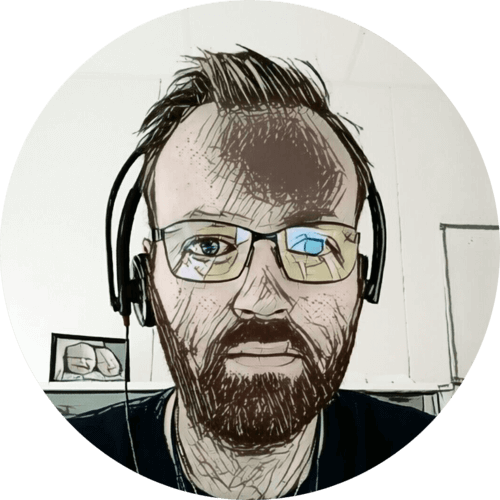I walked around my house, and garden — measuring the Wi-Fi signal. Here are the results 👇
Table of contents
Test method
I used the WiFiman Android app from Ubiquiti. I held my phone up in front of me, and stood in the center of the rooms I tested. I gave the signal time to stabilize before adding it as a new “place” in the WiFiman app.
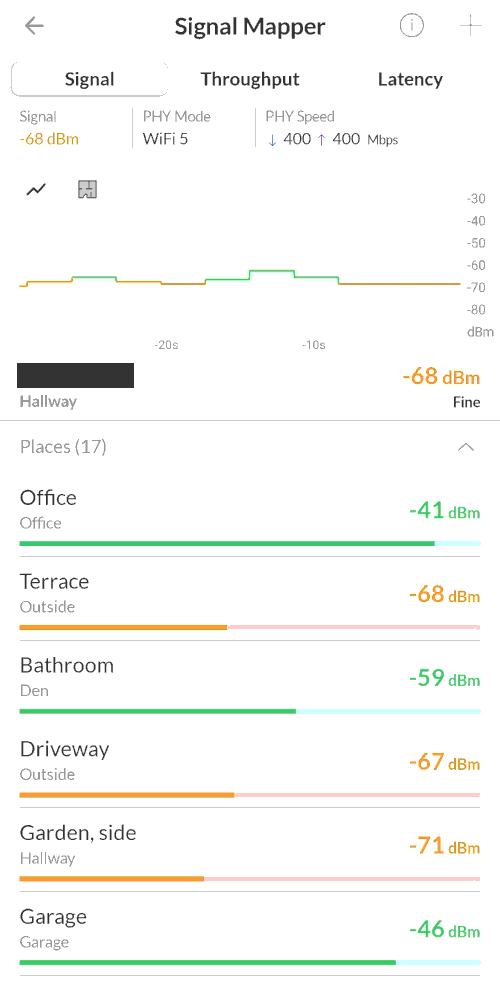
This is by no means a scientific test, but it does give an indication and the results are about as I would expect.
Access points
I’ve written about the access points in another post. Here is a list with their channels and signal strengths:
| Access point | Location | 2.4 GHz | 5 GHz |
|---|---|---|---|
| UAP-AC-PRO | Hallway | 1 (20 dBm) | 38 (20 dBm) |
| UAP-AC-LITE | Home office | 11 (9 dBm) | 46 (23 dBm) |
| UAP-AC-M | Garage | 11 (7 dBm) | 102 (24 dBm) |
| UAP-AC-M-PRO | Outdoor | 6 (14 dBm) | 102 (27 dBm) |
| UAP-AC-IW | Den | 11 (5 dBm) | 46 (20 dBm) |
I’m using the hallway access point to provide base coverage through-out the house. All other access points have the 2.4 GHz power set set to low, this allows me to use the same channel on multiple access points, as they can not “hear” each other.
My goal is to have have decent 5 GHz coverage all places I might use my phone or a laptop.
To sum up: One single access point to give base coverage, with medium signal strength on 2.4 GHz. All other access points provides “spot coverage” on 5 GHz and have the 2.4 GHz power set to low.
The results
Using the “places” list in the WiFiman app, I entered the results into a spreadsheet:
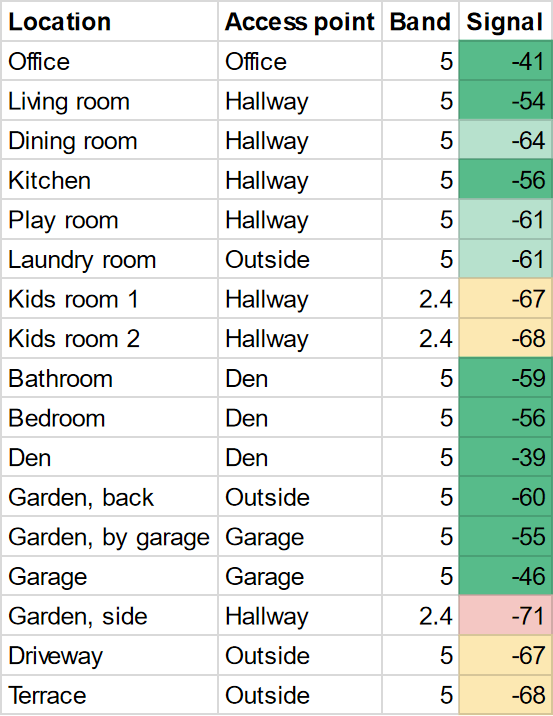
Signal strengths:
- Excellent (dark green): Greater than or equal to -60 dBm
- Good (light green): Between -61 and -66 dBm
- Okay (yellow): Between -67 and -69 dBm
- Bad (red): Less than or equal to -70 dBm
I’m pretty happy with the results 🙂 I have good and excellent 5 GHz coverage throughout the house, with the exception of the kids’ rooms. The only bad spot I have is the “side garden”.
Let’s look closer at the results 👇
The floorplans below is from the Unifi controller, the coverage and signal strengths shown are highly theoretical. There are so many things that can impact the signal, the only way to get an accurate result is to measure.
They are included to give some reference as to the placement of the access points in relation to where the measurements were taken.
Basement
Our basement is only 20 m², one half is storage and the other half is my home office. The access point down here is just to provide excellent coverage to my 10 m² office, which it does very well 🙂
1st floor
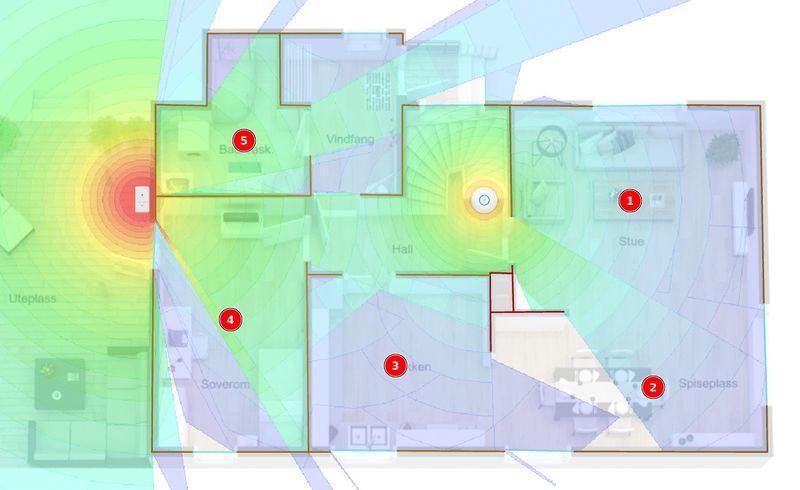
- Living room
- Dining room
- Kitchen
- Play room
- Laundry room
You can see the hallway access point, providing descent 5 GHz coverage of the 1st floor. There is a weak spot between the dining room (2) and kitchen (3); because of the brick chimney.
My home office is below the kitchen (3), so the access point down there does provide some signal through the floor.
Both the play room (4) and laundry room (5) is also covered by the outdoor access point.
2nd floor
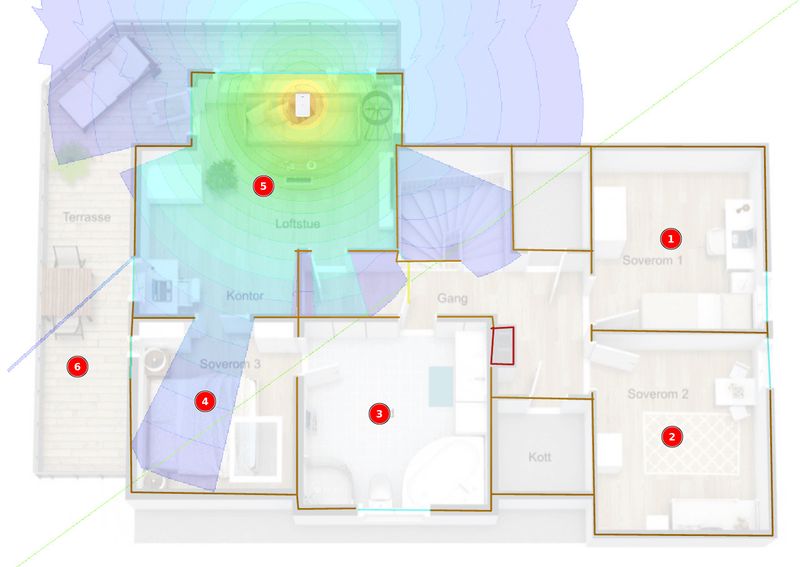
- Kids’ room 1
- Kids’ room 2
- Bathroom
- Bedroom
- Den
- Terrace
The 2nd floor Wi-Fi isn’t as bad as it looks. The hallway access point does provide coverage to the kids’ rooms (1 & 2) and the bathroom (3), but the 5 GHz signal is weak.
The in-wall access point in the den (5) gives great local coverage, and good signal to both the bathroom (3) and bedroom (4).
The 5 GHz signal on the terrace (6) is worse than I expected, probably because the outdoor access point is mounted below. And it work best in the horizontal plane.
Outside
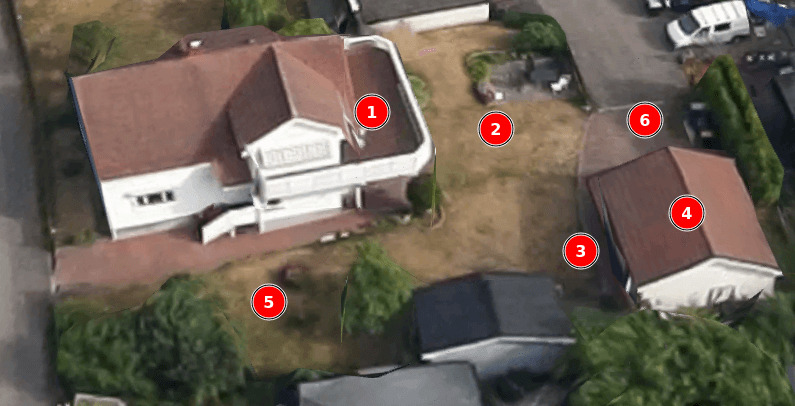
- Outdoor access point & patio (under terrace)
- Garden, back
- Garden, by garage
- Garage
- Garden, side
- Driveway
The outdoor access point (1) provides great coverage on the patio and garden behind the house. But the driveway (6) only gets an okay signal, as it is too far away. Not really a problem, I don’t spend much time there 🙂
The access point in the garage is primary meant for the smart charger for our electric car, and coverage inside the garage. But is also gives great coverage on the bench outside — where I usually smoke my pipe.
The “side garden” has the worst signal of all my measurements, it is behind the wall mounted access point in the hallway and too far away from the garage and the outdoor access point.
Future plans
I’ve thought about installing another access point in the living- or dining room — to make the 5 GHz great in both rooms. We do spend a lot of time there, but I’ve never really noticed the Wi-Fi being poor. Probably not necessary, but I might do it some day 😛
I will need to improve the signal in the kids’ rooms, eventually. I have some ideas, but I’m holding back until they actually need it. They don’t have phones, pads, or laptops yet. But that will surely change in the future. If, or when, they start gaming; they’ll probably need cabled network…
We don’t spend enough time on the terrace that I feel an upgrade is required — yet. We’re trying to use it more, it has a gorgeous view 🙂
I am considering putting another access point outside to cover the “side garden”. I want to be able to walk around the garden without loosing the Wi-Fi signal.
Closing remarks
When planning our Wi-Fi coverage; floor plans and heat maps may give you an indication, but there are just too many variables. You need to get out there and test it.
It’s a good idea to temporary try out different locations for your access points before permanently installing them.
That’s all I had — thank you, come again 🙂
Last commit 2023-12-25, with message: replace emoji slight_smile/slightly_smiling_face